WELCOME TO THE FILL LEARNING HUB.
Here you'll find tutorials, resources, and articles designed to help you get the most from Fill.
STEP 1: ADD YOUR FIRST COURSE, CLASS, UNIT, AND LESSON USING FILL ESSENTIALS OR FILL COMPREHENSIVE
1. LOG IN TO FILL
Navigate to https://fill.education. This will open in a new window. Enter your username and password and click Login. Then come back here to finish the tutorial.
2. ADD A COURSE WITH CLASSES
Click Add Course. In the first line, enter the name of a course you teach (Grade 4 Math, Algebra 1, etc.) On the next line, enter the name of a section of the course that you teach (Period 1, etc.) On the next three lines, add any more sections of that course that you teach. If you have more than 4 sections of that course, you can add them later.
3. ADD A UNIT TO THE COURSE
Click on the Progress Bar of the course you just added. Click Add Unit. Type in the name of the instructional unit you want to add, starting with the words “Unit 1 – “. Click Add.
4. ADD A LESSON TO THE UNIT
Click on the Progress Bar of the unit you just added. Click Add a Lesson. Type in the name of of the lesson you want to add, starting with “U1L1 – “. Click Add.
5. ADD OTHER TEACHERS TO YOUR COURSE (OPTIONAL)
If you are teaching the same course as other teachers in your school, you probably want to all work within the same course in Fill. This way, you can share the responsibility of creating the quizzes with the other teachers. Adding a teacher to your course will add your course to their list of courses. This will give them full access to the course, including full editing privileges. In fact, after you add a teacher to your course, it really doesn’t make sense to call it your course anymore, since the course belongs to both of you now. You can add as many teachers as you like to a course. Here’s how to do it:
Within Fill, click the UNITS link in the upper left. Then click the progress bar of the course you would like to add the teacher to. Click Add Teacher. Enter the username of the teacher you would like to add. Then click Add. The teacher has now has access to the course.