WELCOME TO THE FILL LEARNING HUB.
Here you'll find tutorials, resources, and articles designed to help you get the most from Fill.
STEP 6: RE-QUIZ YOUR STUDENTS AFTER RETEACH USING THE PAPER QUIZ – MANUAL RECORDING METHOD
1. WRITE A SECOND QUIZ THAT IS VERY SIMILAR TO THE FIRST ONE YOU GAVE
Open the second quiz that was made for this lesson from the shared folder system they are saved in (the one with the “-Q1” at the end). Now decide how you will administer it. There are two choices: 1) Print the quizzes and hand them out, or; 2) Project the quiz and have students complete the quiz on blank sheets of paper. In both formats, you will be collecting the students responses for looking at later. This is why this method is called the “Paper Quiz” method. The students will be taking the quiz on paper and handing it in. Once you’ve decided on a delivery method, either print it or get it ready to project.
2. GIVE THE QUIZ
As with the first quiz, this is one of the most important steps to do right. Based on experience, it is best to formally set aside 2-3 minutes in class to have students take the quiz in silence. Have students clear their desks, if possible. The more formal it is, the better results you are going to get out of this program. This, more than any other element, has the strongest effect on how much everyone gets out of Fill. This stresses the importance of the quiz and lets students spend some focused time engaging in the task.
Now that the stage is set, administer the quiz. If you are projecting it, either hand out blank paper or have students take it out themselves. If you printed it out, hand it out to students. Important: Have students put their name, their teacher’s name, and their class section at the top of their paper. Once students are finished, collect their quiz responses.
.
3. RECORD THE RESULTS
The process here is basically the same as the first, although you will only be recording results for students who took the re-quiz instead of all students. Here’s how:
After the quiz, go through the student response papers and first sort them into piles based on who their teacher is, one pile for each teacher. Then, for each teacher pile, sort the papers into smaller piles based on what class section the student is in with that teacher. Finally, for each class section pile, sort each paper into one of two piles: those that show mastery and those that don’t. Now let’s record this information in the system. For each class section:
Within Fill, click the UNITS link in the upper left. Then click on the progress bar of the course the quiz is in. Then click on the progress bar of the unit the quiz is in. Then click on the Fill button of the lesson the quiz is in. Click Manage Quizzes. Then click Grade Manually for the quiz you would like to record the results for. Click on the progress bar for the class section that you want to enter the grades for. You will be taken to the quiz recording screen. There will be three columns: PASS, FAIL, and ABSENT/LEAVE RECORD UNCHANGE. For each student in the pile, change their result to either FAIL or PASS based on whether or not their quiz response shows evidence of mastery. Leaving the rest of the students marked as ABSENT/LEAVE RECORD UNCHANGED ensures that this grading round doesn’t afect their previous results. Finally, click Grade. The results are now recorded and will be reflected in all relevant progress bars.
Repeat this process for each of the other class sections.